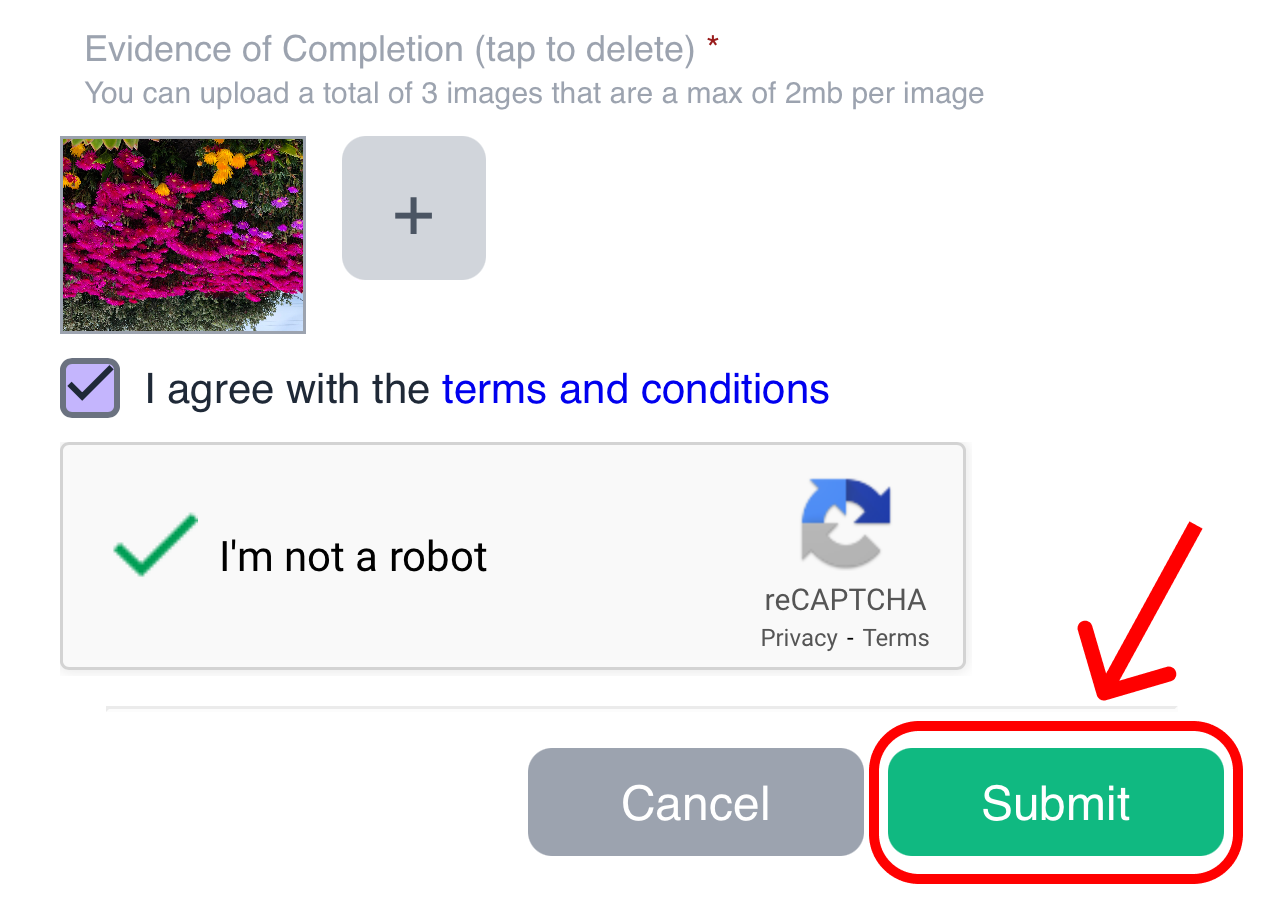Resize Image Tutorial
When you are uploading an image from your iPhone or iPad, you are required to scale the image to fit our upload requirements of 2 MB (megabytes) or less to successfully upload your evidence of completion.
How to resize your image:
1. Click on the "Plus" icon to select your screenshot
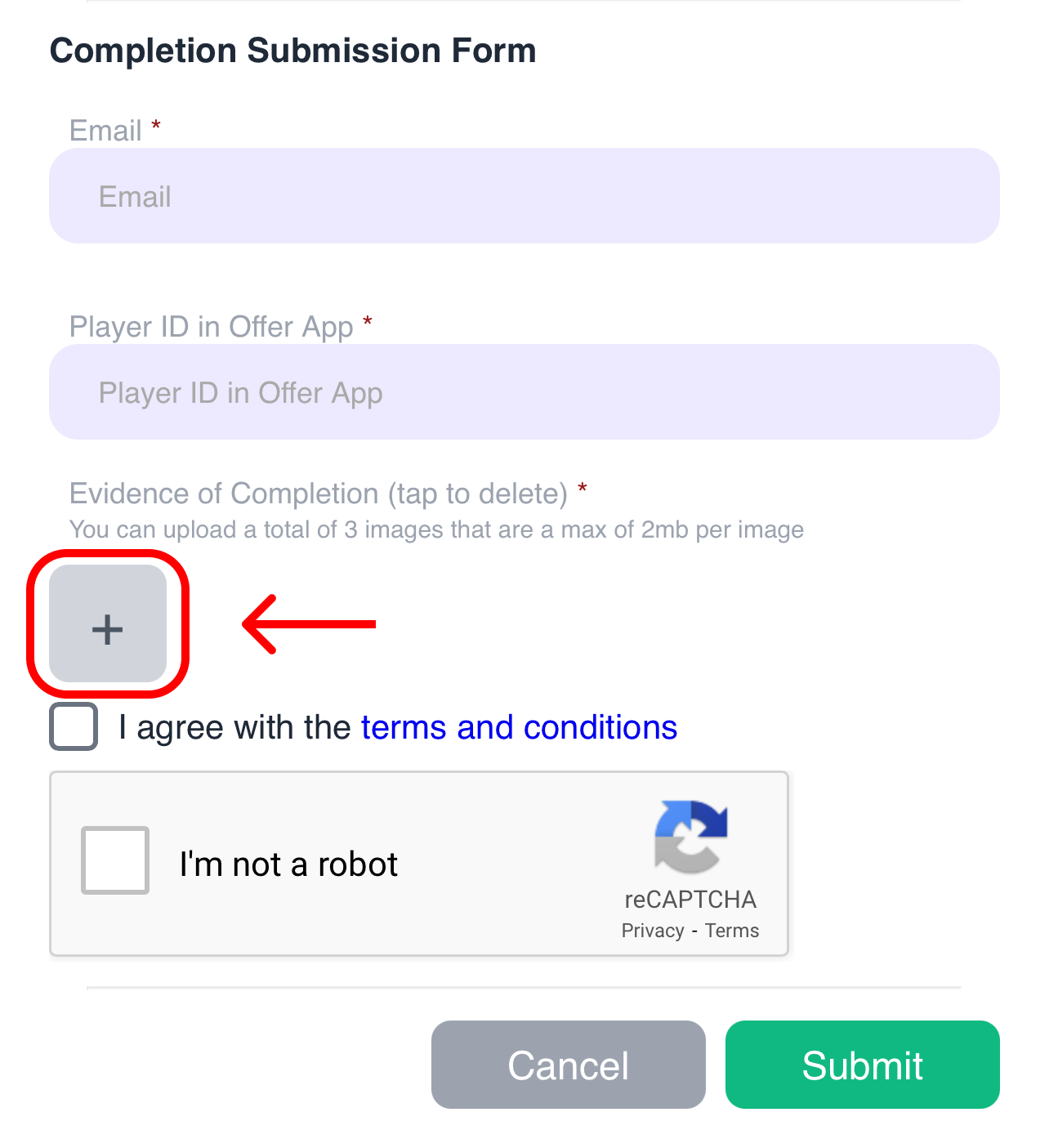
2. Select the screenshot you want to upload
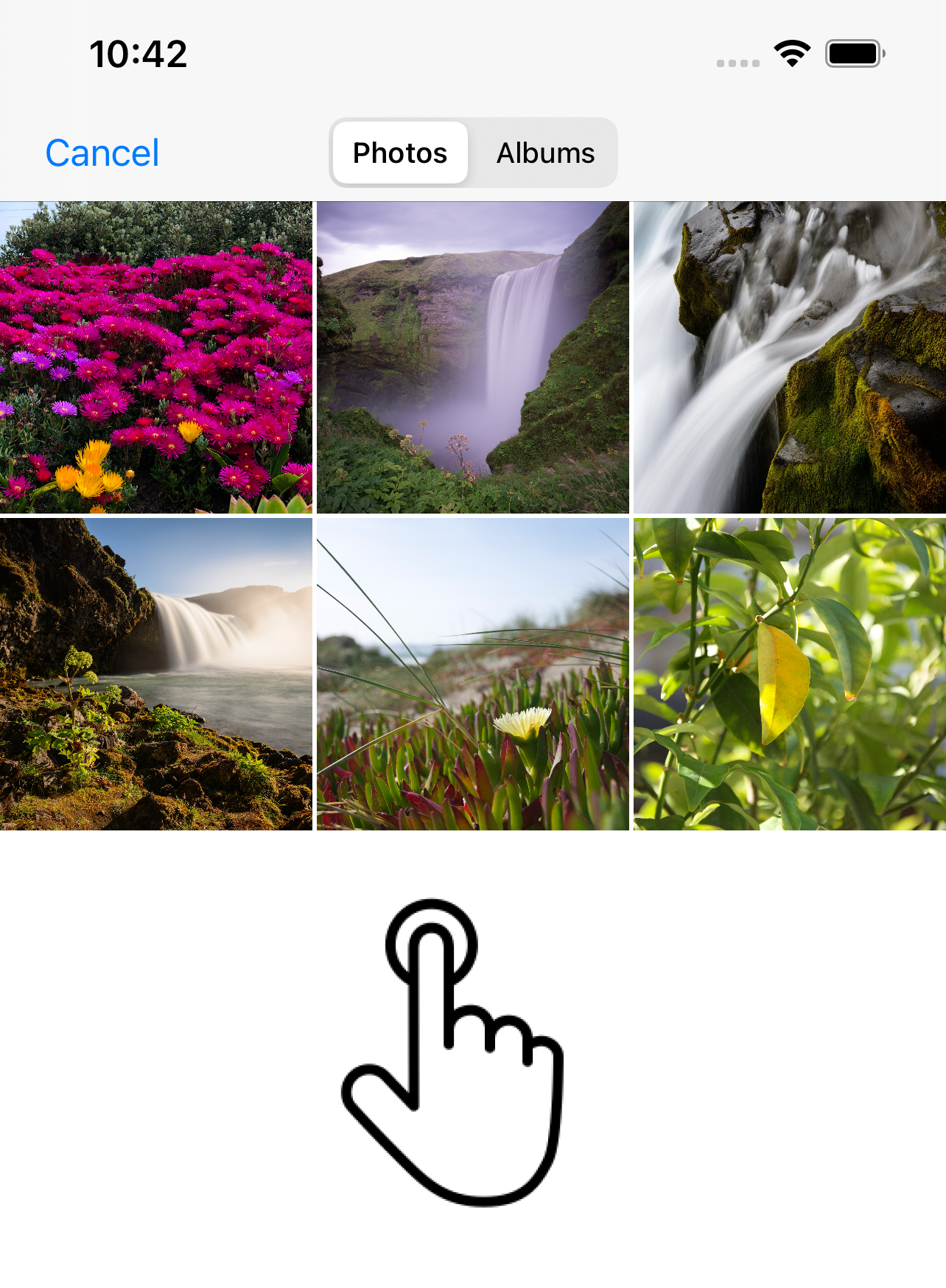
3. Tap on the size button
Located at the bottom of your screen
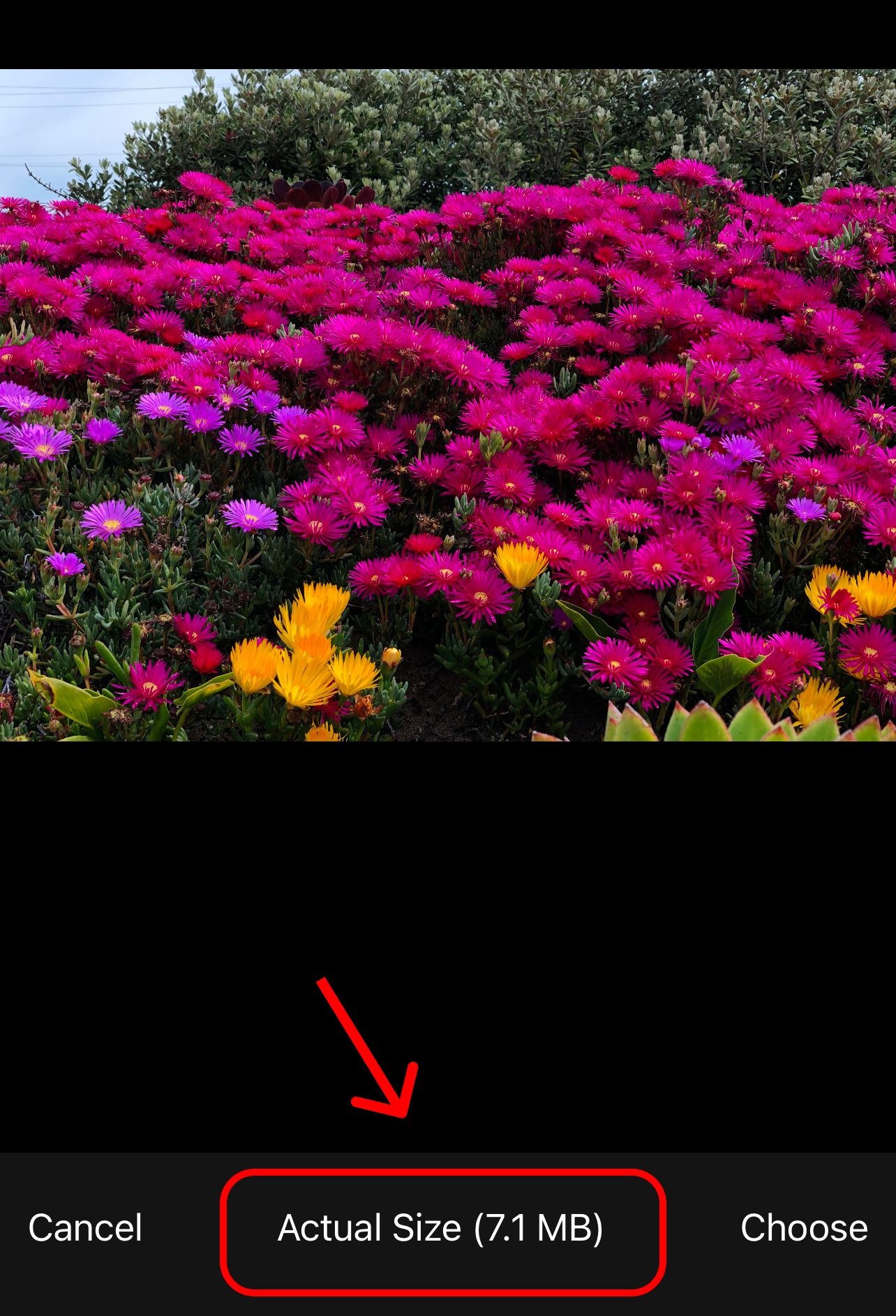
4. Change the size of the screenshot. Select the largest size that is smaller than 2 MB
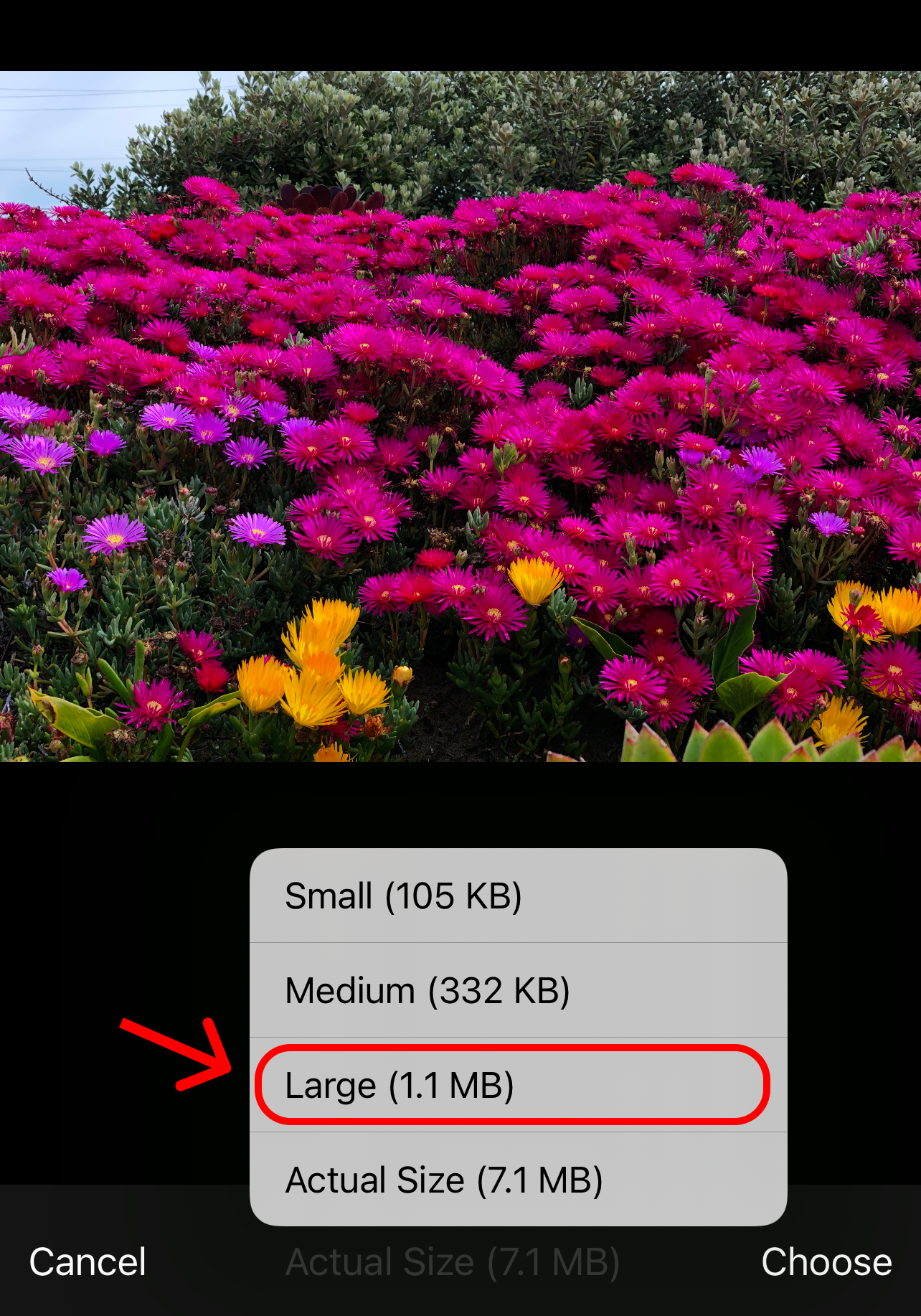
5. Finalize and add your screenshot
Verify that this is the screenshot you would like to submit for review and the size is smaller than 2 MB

If you want to add additional screenshots, please repeat from step 1
6. Submit your request
Once you have completed the form and uploaded the appropriate screenshots, click Submit to submit your request